With over a billion users worldwide, WhatsApp is proving to be a force to be reckoned with in the social media marketplace. This messaging app was released over eight years ago and developed by the Facebook team. Since then, it’s become the most popular messaging app.
WhatsApp Security Tips
With this popularity comes a darker side to messaging. Accounts of terrorists using WhatsApp, along with hackers, scammers and all manner of nefarious individuals and groups are ever in the popular media.
Protecting your WhatsApp account can be done mainly through the Settings > Account > Privacy option. In here you’re able to secure your personal details, profile, status, messaging and who can see your account.
Thankfully, WhatsApp already encrypts and secures messages sent from one device to another. This means that you data can’t be intercepted and read. However, you can opt to view security notifications if a contact’s security setting has been altered. This is in the Settings > Account > Security menu.
- For added security you can opt for 2-step authentication, which will require a PIN when registering your phone number with WhatsApp. This is an absolute must for those who use the app regularly.
- Beyond WhatsApp itself, make sure that your phone or tablet is securely locked with an access PIN, pattern, facial or finger print recognition system. This way, should you lose your phone, it will be locked against anyone who tries to access it and WhatsApp.
- Generally, you’re not able to add users to your chat list if you don’t already have them in your contact list. However, clever phishing scams can have a victim add a contact, who can then message them using WhatsApp; as with all social media platforms, be wary of phishing attacks.
- If you don’t want WhatsApp contacts to see where you’ve been, you need to disable the Last Seen option within the Privacy Settings. This will prevent other users from ‘seeing’ your movements. Should a malicious contact be added, they will never know where you are or have been.
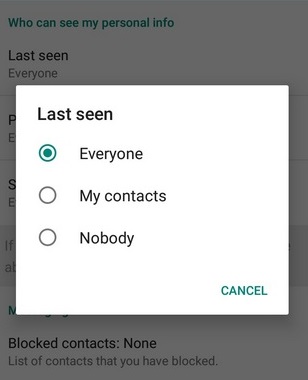
- You can block users via the WhatsApp Web feature. Log into WhatsApp Web, and click on the three horizontal dots by your profile picture. Then click Settings and from there the Blocked option. You can select contacts to block from WhatsApp.
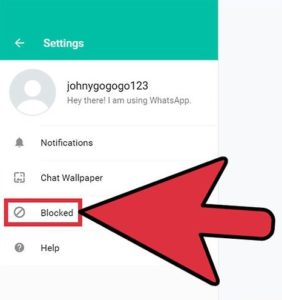
- You can block all images from appearing on your photostream within WhatsApp. iOS users can look to their Settings then Privacy > Photos and deselect WhatsApp from the list of allowed apps. Android users will need to create a file called .nomedia within the WhatsApp images folder to stop the app from listing pictures.
- If you use WhatsApp Web it’s always best to ensure that you’ve logged out of it correctly before leaving your computer. The last thing you need is for someone to come over to your computer and view any conversations between contacts.

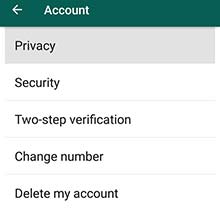
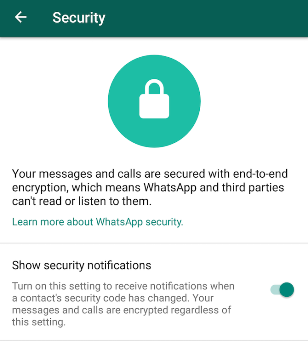
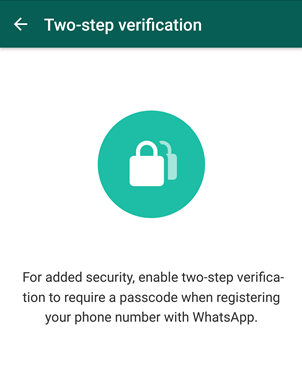
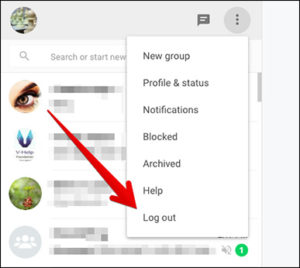
Hand-picked related articles
Ways to Improve Your Site’s Ranking (SEO)
Use these actionable tips to take your SEO to the next level and send your website ranking up to the top of the search engine rankings. Gain more visibility, drive organic traffic, and set your…
Benefits Of SEO
Whether it's a new business or growing one, just think of your business popping up on the first page when…
Who Should Use Shared Hosting
If you fall into any of the categories below, shared server hosting might be suitable for you: 1. Small Businesses…
ServerFreak is ISO 27001:2022 certified
Here are 5 great reasons to cheer Firstly, let us tell you about the cert. ISO 27001:2022 is the world’s…