Have you logged into your Google Analytics account recently and notice the sudden dip in traffic to your website? Or noticing new and unwanted shady product adverts that flash on your pages? If you’re nodding in agreement, it is very likely that your webpages are missing from Google’s index. To describe this in layman terms, Google might have blacklisted your site because it considers it unsafe for visitors. In order to prevent this from happening to your website, it is crucial to understand how to keep your website off Google’s blacklist.
What is Google’s Blacklist?
It is generally known that popular search engines such as Bing and Yahoo strive to provide users the best search experience possible, and Google is no different. Google is constantly on the lookout for malicious content on websites that can potentially harm visitors. If Google manage to identify one, they will quarantine these compromised websites.
Google continuously scours the internet for potential threats even when it does not publish any official blacklist. In order to protect site visitors, Google will de-index these unsafe websites. Therefore, it is essential for webmasters to pay a great deal of attention to this, as any negligence towards their own website safety can lead to potential heavy loss of traffic.
In many cases, a blacklist is a good precaution as it safeguards unwary visitors. That is because these compromised websites inject malicious code to quietly install programs that take advantage of any software glitches in your computer. These programs can then send out spam mails, and even wreck a visitor’s computer performance by causing sluggishness. On a serious level, they can even steal your visitors’ personal information such as passwords or credit card info. Therefore, a prospective buyer of a website should check if the website is on the blacklist as part of the due diligence process.
What Makes Google Label a Website Unsafe?
There are many reasons take into consideration before Google decide to make a move to removing your website from reaching your site visitors. This may happen due to algorithmic changes, but more often it may be due to security issues or other factors such as below:
- Hosting phishing or scam pages.
- Pornographic or junk content, controversial / illegal content, content that’s not original or violates any copyright.
- Malware or viruses on your computer or network or in your host servers.
- Redirecting to other webpages with suspicious background.
- Creating backdoors, sending backlinks, buying or selling links.
- Linking to spammy and malicious pages.
- Dirty SEO practices such as keyword masking or keyword stuffing.
These aspects can trigger Google to remove your website from Google’s search index if your website is found to have committed similar offence above.
What Happens if Your Website Is Blacklisted?
The most serious negative repercussion from the Google blacklisting effect is the drop in visitor count. With low traffic, an e-commerce website will suffer serious revenue loss. Any blacklisted website will also suffer in terms of website’s credibility and reputation. Once your website is blacklisted by Google, your website will show flashy red warning sign on the main page which will scare away every visitors on your website. And once you’re on the blacklist, it can be a long road to recovery.
15 Signs that Your Website Is Blacklisted by Google
If you have registered your website URL in your Google Webmaster account, Google will notify you immediately about de-indexing of website without delay so you can proceed with necessary cleaning action. Other than email notification from Google Webmaster, you can also look out for these signs:
- Warning messages such as ‘This site may be hacked‘ or ‘This site may harm your computer, Do you want to proceed?’begin to flash.
- Google warns visitors that your site is Possibly Compromised or Potentially Unsafe.
- Your website loads an empty page or your homepage is redirecting to another URL.
- Searching your website in Google returns weird pages or ads.
- SEO spam links and redirects in SERPs.
- Weird keyword searches for shady pharma products land on your page.
- Your emails start to bounce.
- Unfamiliar popups begin to flash, spammy content or weird ads appear on your site.
- Your browser loads weird content from external sources.
- You notice strange code fragments in the header or footer of your website when you click Ctrl+U.
- Your website slows down visibly.
- Bandwidth usage increases.
- Traffic to your website is decreasing by the day.
- Your Google Webmaster Tools account receives warnings about malicious code on your website.
- Your website no longer appears on Google’s index.
How to Check if Your WordPress Site Is on Google’s Blacklist
Maybe you are not even aware that your website has been delisted from the search results by the search engines. De-indexed website by search engine is a sign of blacklisting, but there are some ways which you can use to verify and confirm if your website is really indeed being blacklisted.
Manual Checking
This is the most common and easiest way to identify whether your website has been de-indexed by the search engine. Just enter your website address in the Google search bar and if your site doesn’t show up, and this was not the case previously, chances are that the site has been de-indexed by Google. However, this method will not work for a brand new website since it has not been indexed by the search engines.
Free Online Tools
There are several online scan tools which offer a quick check to determine whether your website has been penalized by Google. Visit IsMyWebsitePenalized and paste your website URL.
The tool scans your website and informs you about the penalty status. The results are fairly accurate and can be used to check on parked domains, redirected domains, or new websites. This tool is a free service that’s useful for webmasters and SEO professionals.
Sucuri SiteCheck
Sucuri SiteCheck scanner is another effective service which you can used for free for malware scanning and detect security issues, including blacklisting of your website.
How Sucuri SiteCheck works is that it compares all the pages and links against Sucuri’s malware database and reports the anomalies which include malware, blacklisting, defacing, website errors and out-of-date software. The scan generates a report of the website blacklisting status and recommendations on how to manage it.
Google Webmaster Tool
The best way to remove the blacklist warning and detect the security flaws of your website would be to use Google Webmaster Tools.
The security issues area of Google Webmaster tools reveals tons of useful information about your site, including the links to your site, your search queries, site health and 404 errors.
Tips to Keep Your Website Off Google’s Blacklist
Repairing the damage caused by de-indexing is a long and tedious process. Therefore, it is much easier to adopt some preventive measures. Here are some good practices that you can do to stay on Google’s good side and keep your website whitelisted:
- Install a firewall, and run anti-virus software regularly.
- Clean up your site and remove malicious content.
- Avoid linking to spam websites, as well as buying or selling links.
- Ensure unique blog content without keyword stuffing.
- Select your hosting package carefully.
- Update your WordPress script regularly, use reliable themes and plugins.
- Change your username and password regularly, safeguard your login pages.
- Secure the wp-config.php file as well as the .htaccess file.
- Familiar with Google’s terms and conditions and keep up with the algorithm changes.
Conclusion
As you can see, being blacklisted by Google will cause unnecessary hassle to the webmaster and requires some time and effort to recover. The best way to keep yourself informed about malware attacks and website blacklisting is by creating an account with Google Webmaster Tools which helps to perform regular check of your website.
Once you noticed that your website has been de-indexed by the search engine, your first step can be to take your website offline as a damage control measure. Notify your hosting service provider and ask them to turn your website offline.
Look up Google’s note on maintaining a malware-free website, and if necessary, engage professional help to clean out your website. Once you’re done with the clean up, login to Google Webmaster Tool and submit a website review request. Google will then begin to crawl your site again and re-index your webpages. It will take time, but your website will surely recover.
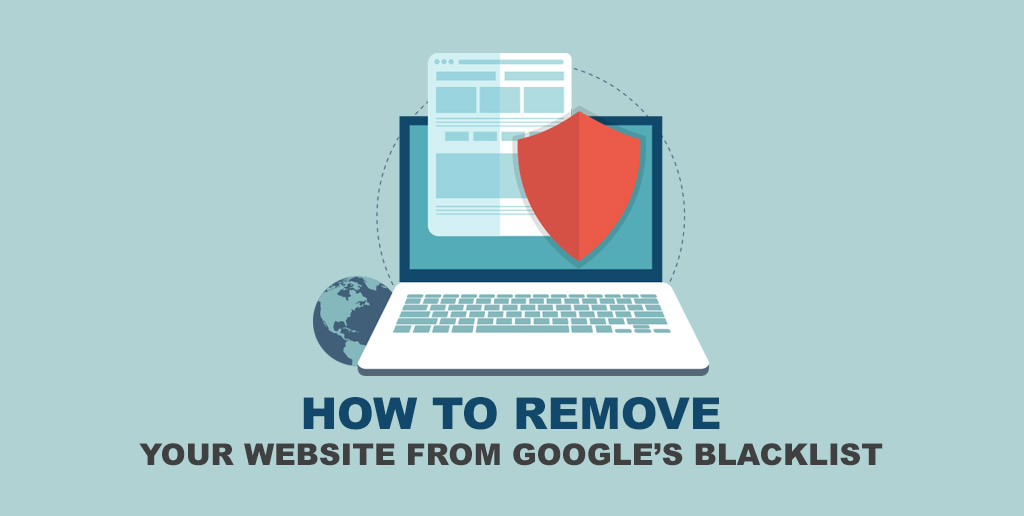
Hand-picked related articles
Tailoring Your Tech: Key Considerations for Customization & Compatibility on Shared Servers
While shared hosting provides a convenient starting point, several customization and compatibility factors should be considered: 1. Customization: Shared hosting…
Best Practices For Securing Websites On Shared Servers
Securing websites is more important than ever. Shared servers, popular for their affordability and ease of use, come with their…
Understanding Shared Hosting: What It Is & How It Works
Shared hosting is a web hosting service in which numerous websites reside on a single physical server, sharing its resources…
How A Bad Domain Name Can Affect Your Branding?
A bad domain name can negatively impact your branding in several ways. Here are five key points: An unprofessional or…